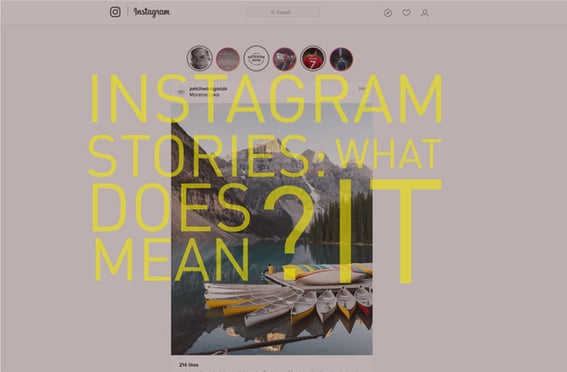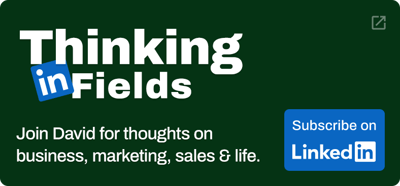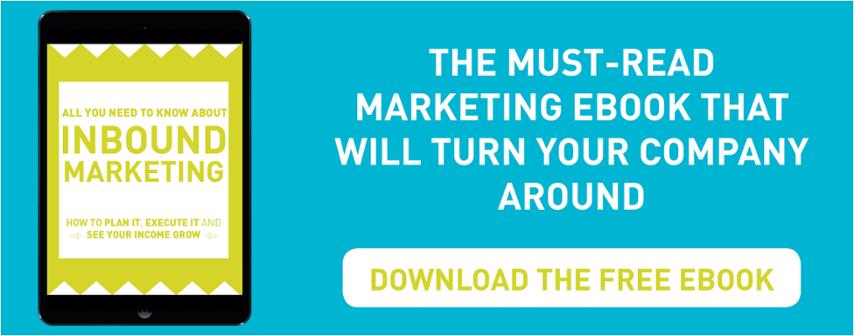Snapchat Hacks: Make Your Snaps More Interesting

Using Snapchat for businesses can be a little bit dry if you're not a fashion brand or sports team where it's super easy to keep people entertained with a quick photo of a future product or a famous player. That's why you need to learn to spice up your Snapchats with these hacks & tricks!
1) Double up your filters
Can't choose between giving your photo a blue hue and letting your friends know you're going 0 mph? Thankfully, you don't have to make that difficult decision. You can use both filters at the same time with a very simple trick.
To add a second filter to a photo, all you have to do is hold the screen with one finger and swipe left or right with another to find your second filter. (To add that first filter, just swipe your finger left or right over your photo to rotate among them until you settle on one.)
2) Add, resize, and rotate emojis and stickers to your photos.
If you're looking to dress up your Snapchats outside of the text box, you can add an emoji (or five) and place them anywhere you want on your photo or video.
In addition to the emojis you're probably familiar with, Snapchat added 200 new stickers in May 2016 that are similar to the stickers that are so popular in other messaging apps like Facebook Messenger. These new stickers are super cute -- everything from cacti to snarky kittens to walruses celebrating Hump Day.
3) "Pin" emojis to objects in your videos.
In addition to adding stationary emojis and stickers to your Snapchat videos, you can also "pin" -- or attach -- emojis and stickers to different objects in your video. This allows the emoji to automatically move, rotate, and scale with whatever object you pinned it to.
To "pin" an emoji or sticker to an object in a video, start by recording your video in Snapchat first. Then, tap on the folded paper icon on the top of your screen, located to the left of the "T" icon.
Scroll through the available emojis and stickers until you find the one you want. Tap on it to add it to your photo, and then use your finger to move it, and hold it in one place above an object to "pin" it to that object.
4) Fast-forward, slow motion, or rewind your videos
Snapchat recently added features for videos allowing users to make them go in fast forward, slow motion, or rewind. These features work just like a filter, so to access them, record the video first and then swipe sideways to find them.
Here's how they work:
- Snail icon = slow motion
- Rabbit = fast-forward
- Backward-facing arrows = rewind
5) Draw in black or white
You may have noticed that the color palette in Snapchat's drawing tool doesn't offer black and white -- but that doesn't mean that you can't access both of those colors. All it takes is a few quick finger maneuvers.
To access the available colors, you're used to holding your finger down on the color palette and dragging it up or down. But to access black and white, you'll need to drag it toward the upper left corner of your screen (white) or the bottom right corner of your screen (black).
More from Social Media
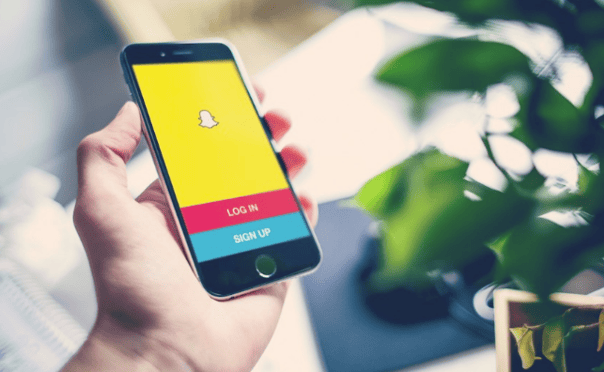
Snapchat: The Future of Social Media? Get Your Business Involved.
Snapchat, we've all heard of it and almost all use it. Seemingly forever growing, according to Media Kix Snapchat's Daily Video...
Ways to Use Snapchat For Your Business
When you think of Snapchat, you might steriotypically think about people in their late teens sending funny filtered photos and...